Tutu Usage Guide
Introduction
Tutu is a simple news theme to help user curate a simple yet beautiful news site effortlessly. It is designed with ease of use in mind and crafted to to be simple.
Tutu prioritizes readability and ease of navigation as readers of a news site want to get the information right away. Its collection of templates and patterns tailor to different needs. A multitude of possibilities open up with just a few adjustments to color and typography. Tutu comes with style variations and full page designs to help speed up the site building process, is fully compatible with the site editor, and takes advantage of Site Editor.
Installation
There are three ways in which you can install the theme. The easiest is to choose and install one from within the dashboard. Let’s take a look at it.
- Upload via FTP:
If you’ve got a zip file and don’t want to use the web dashboard to upload it, another possibility is through FTP (preferably, SFTP, which is the secure version of FTP). For this, you would need (S)FTP credentials from your web host, like the username, password and server information. Once logged in, navigate to the /wp-contents/themes/ directory and upload the theme. The unzipped form should sit in this directory. Once this is done, open your WordPress dashboard in a web browser and navigate to Appearance >Themes. The plugin you just uploaded should be listed there and can be activated. - Install from the dashboard:
Head over to Appearance -> Themes -> Add New. Themes will be displayed here. You can also install the theme directly from this page, or, click on details and preview, and install. Once installed, you’ll see the Activate button – click that too. This will bring you back to your Themes dashboard, where you can see the current theme activated. - Install from a ZIP file:
If you have a theme in the form of a zip file, you can install it manually. One way is to upload the zip file from the dashboard. To do that, go to Appearance -> Themes -> Add New. At the top, you should see a button to Upload. Click that and choose your zip file, then Install Now. Make sure to activate it as well.
Style Variations
Tutu theme comes with different fonts and color schemes you can choose from once it is activated
To choose from different style variations for the Tutu theme on your website:
- Start from your site’s dashboard.
- Navigate to Appearance → Editor.
- In the Design panel on the left, click on Styles.
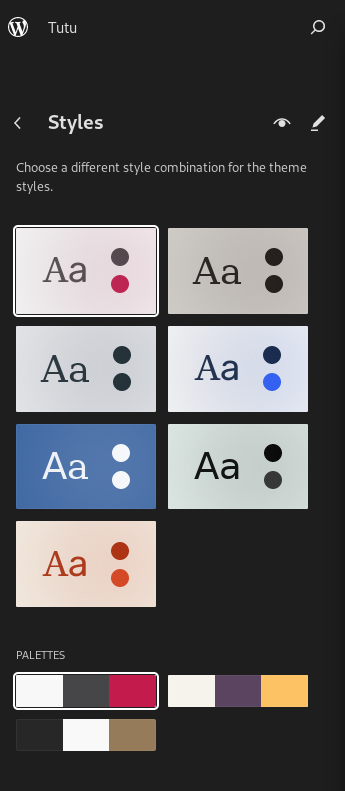
You can also browse the different style variations via the Styles button in the top right corner of the editor — click on “Browse styles” to choose a variation and change the look of the site:
Demo Importer
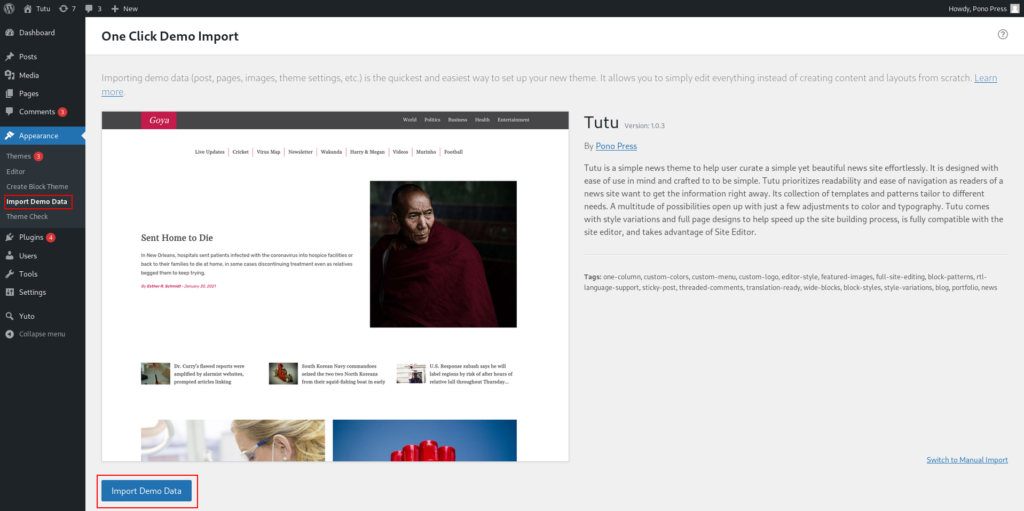
Once the theme is installed, it recommends One Click Demo Importer plugin to be installed.
You can install the plugin by clicking “Begin installing plugin” link in the notice bar.
Or you can go to Dashboard->Themes->Install Plugin page.
Once the plugin is installed and activated, you can import the demo data by going to Dashboard->Themes->Import Demo Data.
Just click Import Demo Data. Ta da!!!! Your site is ready!!!
Get Support
If you still have questions or need assistance after reading this document, please don’t hesitate to contact our support from our Support page.